How to add an additional website / domain to my hosting plan?
All hosting plans support hosting multiple websites / domains on the same plan. The Rain, Thunder, and Tornado plan support 3, 5, and 10 websites respectively, including the main domain.
Adding an additional website
To add an additional website to your hosting account, follow these steps:
- Make sure your domain points to Cloudey. This can be achieved by either changing the nameservers of your domain to Cloudey nameservers (ns1.cloudey.net and ns2.cloudey.net) or by creating an A record that points to the IP of your hosting server. The A record should be the same as the one for your main domain. For more information regarding nameservers and DNS, see here. You can check the nameservers and DNS records of your domain using our simple tool.
- Open the hosting control panel (cPanel) and navigate to
Domainsunder the identically namedDomainssection. - Click the button
Create A New Domainon the top right of the page. - Enter your new domain as instructed in the form.
- Uncheck the checkbox to share document root with the main domain. Otherwise, you will not be able to use the domain for a separate website from your main domain.
- Click
Submit.
If everything went well, you should now see a new folder for the new website in the home directory of your account (use the File manager in the hosting control panel to manage your website's files). You can proceed with uploading files or installing software for your new site.
An SSL certificate will be provisioned automatically for your new domain, but it may take a few moments. Read more about HTTPS and SSL certificates
Using Cloudflare
Are you using Cloudflare instead of Cloudey's nameservers for your domain? In this case, the procedure above may not work for you. Open a ticket with us instead to add the domain to your account.
Troubleshooting
The most common error when trying to add a new website to your account looks like this:
(XID j3rjtd) This domain points to an IP address that does not use the DNS servers associated with this server. Transfer the domain to this server’s nameservers at the domain’s registrar or update your system to recognize the current DNS servers. To do this, use WHM’s Configure Remote Service IPs interface.
This means that the DNS settings of the domain you are trying to add are not correct, and the domain is not pointed to Cloudey. To fix this, follow the instructions in step 1 above. Keep in mind that DNS changes can take anywhere from a few minutes to a couple of hours to take effect. If you recently changed the domain's DNS settings and see this error, try again later.
If the problem persists, get in touch with our support, and we will add the domain manually.
Are you using Cloudflare and seeing the error above? Open a ticket with us to add the domain to your account.